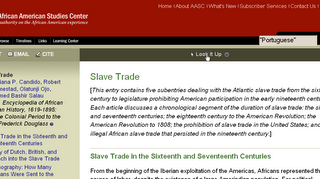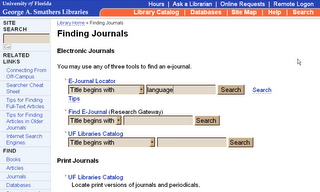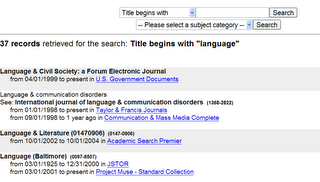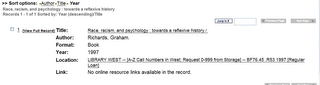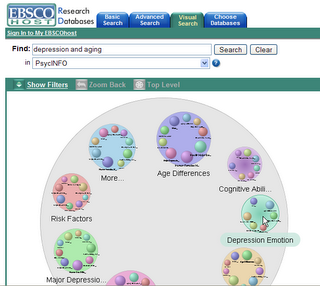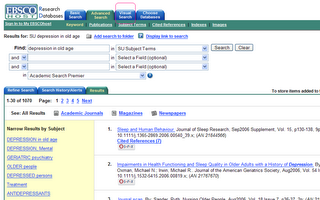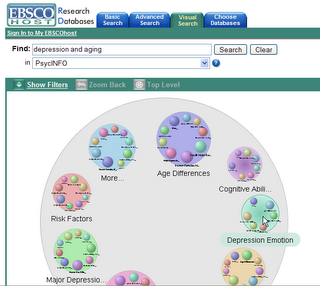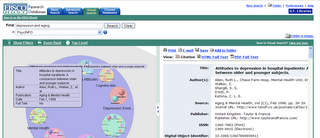Citation Searching: Finding Articles into the Future
One of the neatest databases available is
Web of Science. If you have hung out in academia long enough, you might remember it as Social Sciences Citation Index. Each year, published as 3 or 4 hefty volumes. (Only for the Social Sciences edition. Every year there was also a Science edition and an Arts & Humanities edition, each having its own 3 or 4 volumes.)
Each volume, a weighty tome, with thin transulescent pages and the most minute printing possible. Scholars over a particular age might need to use a magnifying glass to scan down the columns of print. But it was a treasure trove. And the only way to find out what had been published AFTER. After the perfect article exactly on the topic you were interested in, but published 15 years ago. Surely someone had published since? How else could you look into the future from that article to today? Who else was publishing on the same topic? Perhaps the persons who had cited that perfect article.
Many databases, such as
PsycInfo or
Sociological Abstracts, allow "Times cited in the database," "Cited by" or similar possibilites. However, the "cited by" articles have to be in the same database. The Web of Science is multidisciplinary, including articles from over 22,000 journals, compared with just 2,000 journals covered by PsycInfo and 1,800 by Sociological Abstracts.
Web of Science also has a nice
online tutorial to guide you through citation reference searching. Besides
Overview, make sure you also click on, and read
Cited Reference.Another special feature of Web of Science: you can search for Related Records, meaning other articles that include the same citations in their Reference Lists. Web of Science assumes that if 2 articles share References, they're probably on the same topic. The more references they share, the closer the subject matter. When you click on the "Related Articles" link, articles are ranked by the number of shared references.
(Sometimes this is a bit wacky. I saw an article with 204 references. The original article listed 34 references. Even though the overlap included 7 papers, they were probably only rated highly related, because the 2nd article had so many references.)
 Click on picture to enlarge
Click on picture to enlarge One cool feature not mentioned in the tutorial: you can analyze the citations to find out WHO is citing the article. Are the authors the only scholars who cite this article? Is there a small circle of scholars who cite this article, all from the same institutions as the author? Is the author internationally read? Has the article been cited continually since its publication or just for the following 2 years? Or has the article been recently picked up again after lying dormant for 15 years?
To use the ANALYZE feature, find the citations to the article you're interested in, then click on the analyze button next to the listed articles:

Click on picture to enlarge
And then choose how you want to rank the citing articles and how you want to sort the fields. (If you rank by date, sort by "selected fields." That way you'll get the results along a time line, instead of when the most papers were published, e.g., 1984, 1996, 1985, 1986, 1995, etc.)

Click on picture to enlarge
However, there are a few problems.The worst is that the citations are lifted directly from the references in the back of articles and books, meaning that there are many errors in the database. Expect to find errors of authors' names, publication dates, page and volume numbers, journal titles, etc. There are some guides to help you with this, but it is a definite problem.
The second problem is that you can really play for days in here, wandering around a winding road, leading off into lands of great interest that can distract you from your major focus. It might help to keep your topic statement somewhere nearby for those days when you absolutely have to get your work done and have no time for those more enticing bits of research play.
Good luck. Have fun. And contact me if you'd like some help or more information!